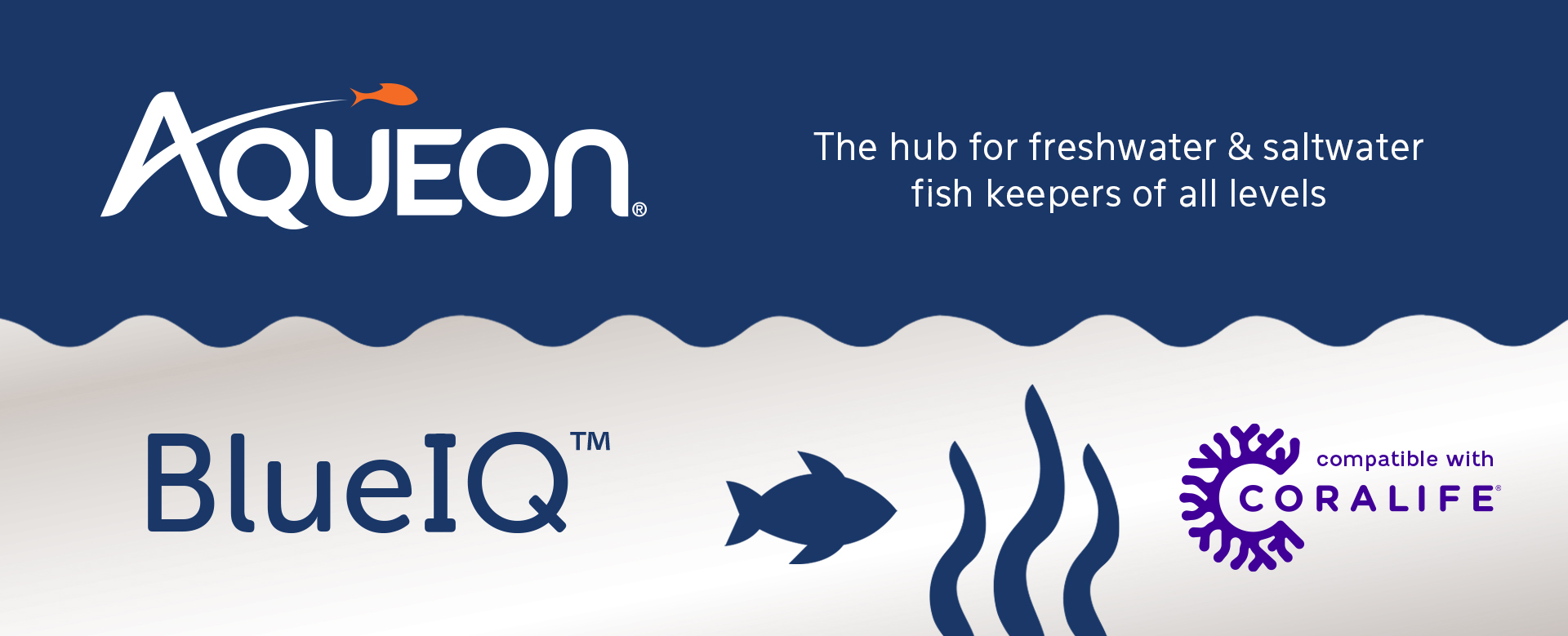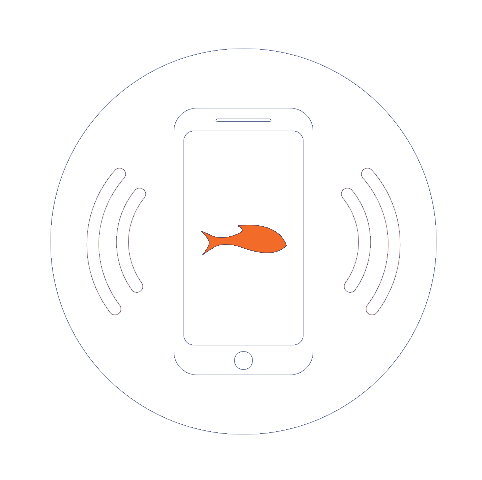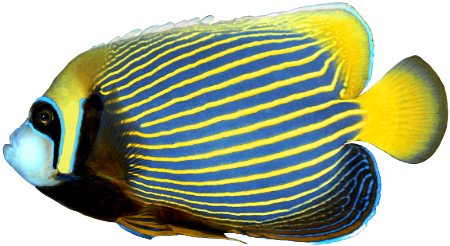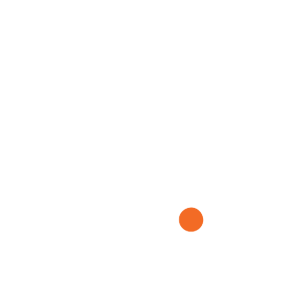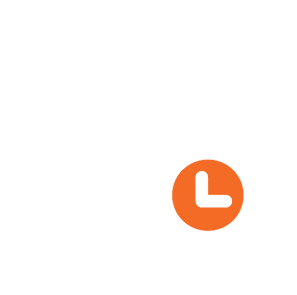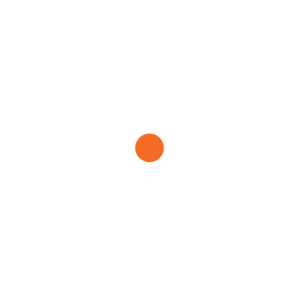Control Aqueon
and Coralife
app-enabled
products from
anywhere!
Why Aqueon BlueIQ™?
-
Takes the Guesswork OutBuild your community tank using our complimentary guides and recommendations. Easily find out which fish get along, how many can be added to our tank (based on size), what to feed them, and get recommendations on the right size products to use in your aquarium!
-
Set Helpful RemindersOpt-in to receive daily reminders to feed your fish, weekly reminders to do your aquarium maintenance, and monthly reminders to change your filter cartridge. The app will also guide you in setting up your new aquarium with the right products and assortment of fish.
Watch a helpful video HERE.
-
Expert Advice for FREE
-
One App For All Your NeedsCreate a unique profile to track each of your aquariums separately, both freshwater and saltwater!
-
Full Control From AnywhereOnce your smart product is connected to Wi-Fi, you will be able to control it from anywhere whether you want to adjust the intensity, color channels, turn off the power, or adjust the schedule.
-
Beneficial for All Fish KeepersYou do not need a smart product to use Aqueon BlueIQ. The app has several other features that you can utilize without a product – monitor your aquarium, access to care guides, set reminders for yourself and more!
Download Aqueon BlueIQ™
For Free Today!
Frequently Asked Questions (FAQs)
-
What is the difference between the SMART OptiBright & SMART Seascape?The SMART Seascape is tailored for saltwater aquariums with deeper blue LEDs, while the SMART OptiBright is designed for freshwater setups.
-
How do I add my smart light to the App using Wi-Fi
or Bluetooth?Download Aqueon BlueIQ app, plug in your fixture, and open the app. Click Pair on the pop up and click the fixture you paired with. Decide whether you want to control using Bluetooth or Wi-Fi. Recommended to pair with Wi-Fi for full functionality. See instruction manual for more information.
Download from App Store HERE
Download from Google Play HERE
-
How do I create a custom preset?
After pairing with Wi-Fi, go to the Preset view and click New+ in the preset options. Name your custom preset, move the slider bars to find the setting you want, and click Update to save your custom preset. You will now be able to add this custom preset to your schedule.
Watch a helpful video HERE.
-
Can I change my default schedule?Yes! You can override the default schedule by clicking the + in Schedule view and adding a given preset or a custom preset that you already created. You need to create the preset first before adding to Schedule. Each preset will need to be added separately if you want to run it at different times of the day.
Watch a helpful video HERE.
-
Can I have the default schedule start at 10am instead of 8:30am?Yes, if you want to keep the default schedule and presets but have your day start at a different time, you can use the Shift Schedule feature, so Sunrise starts at the time you want. Once you decide when Sunrise starts, the rest of the schedule will shift accordingly and keep the optimized time per setting.
-
Can I control multiple lights with my app?Yes, you will have to pair each light to your account individually, and then each can be set up to its own light schedule and color options.
Available to download in the
App Store & Google Play